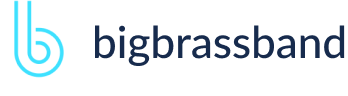Getting Started with Git Integration for Jira App
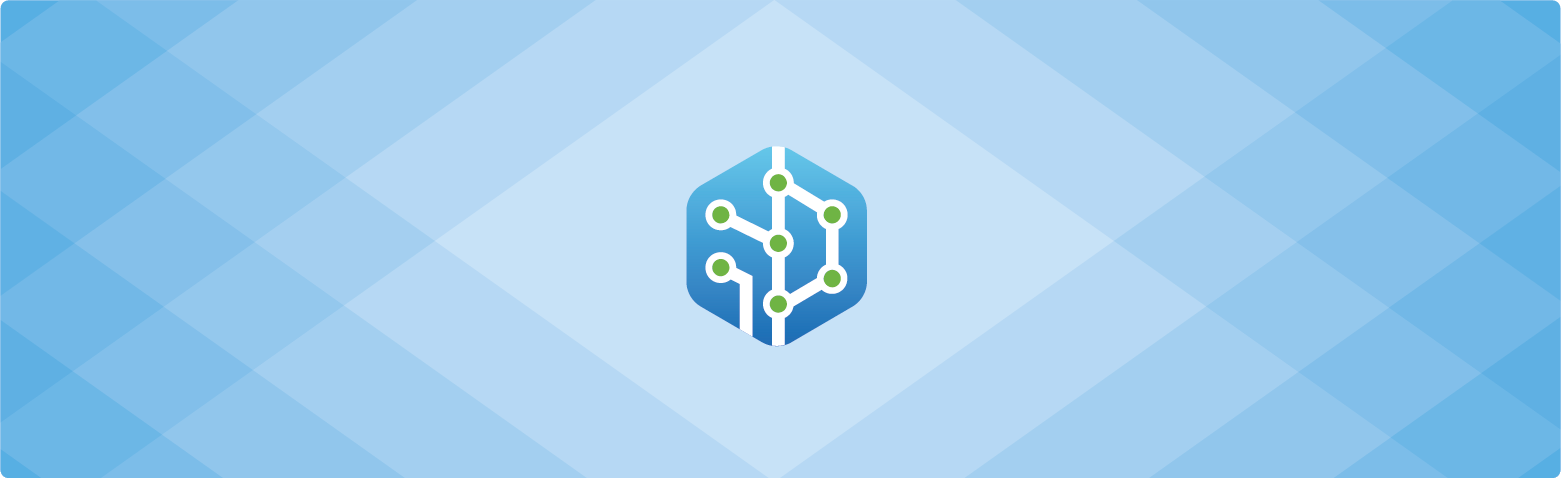
Overview
Git Integration for Jira is an app for your existing Jira Server, Jira Cloud and Jira Data Center instance that combines the data in your Git repository with the projects and issues in Jira. With Git Integration for Jira app, start working with Git in the familiar Jira interface.
The Git Integration for Jira app supports most or all git servers including: GitLab, Microsoft Team Foundation Server, GitHub, Azure DevOps, BitBucket, Beanstalk, Bonobo, Git, Gitolite, Gerrit, GitBlit and much more.
Quick Installation
Using Atlassian's marketplace system, a Jira administrator can install the Git Integration for Jira app without ever leaving the web browser.
Easily install the app via Atlassian Universal Plugin Manager: Login to your Atlassian account, when prompted, to acquire the license based on your selected license mode. No need to do git server command lines to copy or configure XML files.
For manual installation or via Atlassian Marketplace, see Git Integration Plugin for Jira app - Installation.
Configuring SSH Keys
Configure SSH keys via Administation > Applications > Git Integration for Jira > SSH Keys.
For a more detailed information about SSH keys, configuring and generating SSH keys for git hosting systems, and associating SSH keys to selected repositories, see Git Integration Plugin for Jira app - Working with SSH Keys
Working with Git Repositories
Manage git repositories linked to your Jira server via Administration > Applications > Git Integration for Jira > Git Repositories. Use the Actions icon to edit, delete or reindex selected repositories.
Go to the Advanced setup of the Connecting to Git Repository wizard if you want more control on connecting your git repository to Jira. All Git server repositories are supported including:
- Git repositories running on the same server as Jira
- Git repositories running on a different server in an internal network
- All hosted Git repositories including GitHub, BitBucket, Beanstalk, and CloudForge.
- Any Git server that is accessible via SSH, HTTP, HTTPS, git protocol, local file path, or network share is supported.
An unlimited number of repositories are supported.
If your Git host configuration requires web linking, see Git Integration for Jira app - Web Linking.
Linking Git Commits to Jira Issue
This is where Git Integration for Jira app shines the most -- code view and diff inside Jira! Open a Jira issue then go to the Git Commits tab. In this tab, you will see commits, files changed, links to external repository, commit author and more.
The git commit will get associated with the Jira issue if the start of the commit message includes the exact issue ID. Git Integration for Jira will automatically index new commits and associate the referenced issue.
Web Linking
The web linking feature adds links to your git hosting provider directly into the Git Commits tab. Configure web linking options while adding/editing repository settings so that commits can include links to the git host pages.
For more information, see Documentation: Web Linking
Smart Commits
Smart commits allows your team to perform actions on Jira issues from a single commit. Users can enter the issue key and the desired action such as time tracking or closing an issue.
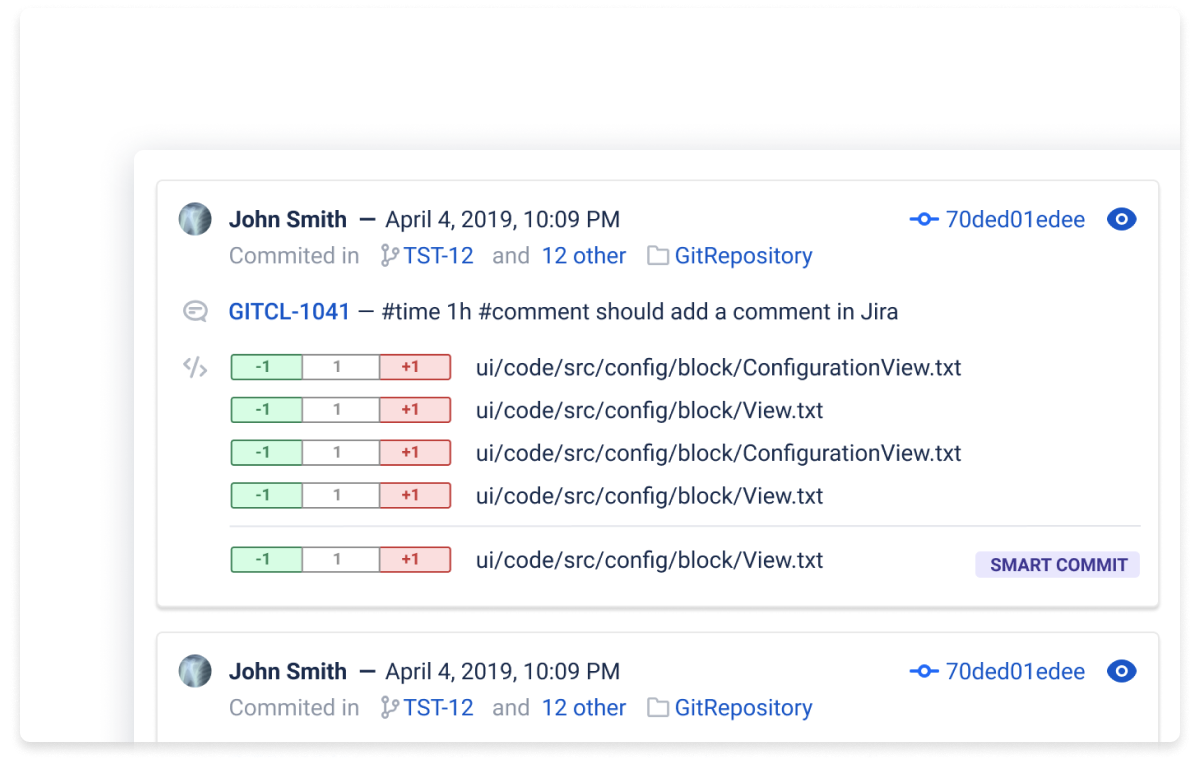
The smart commit processing is active by default and can be enabled/disabled via the repository configuration. Example:
TEST-100 #time 4h 30m Fixed null issues #comment Fixed code #resolveLogs specified #time of 4 hours and 30 minutes then adds a worklog message "Fixed null issues" to the issue, TEST-100; adds the #comment 'Fixed code' and resolves the issue.
For detailed information on smart commits support, see Feature Highlight: Smart Commits.
Viewing Commits
Users must have 'View Development Tools' permission in order to view commit information on the issue page. Viewing commit code diffs in Jira:
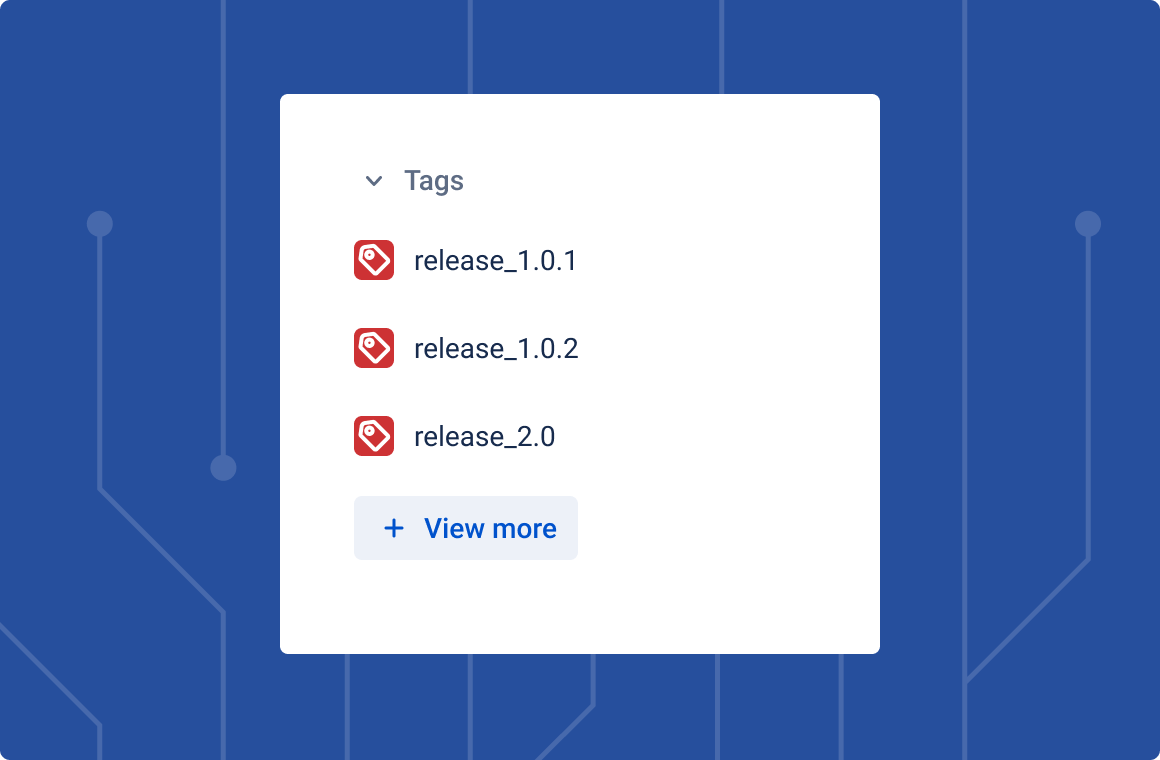
Git links and git tags (v2.8.0+) are now available and can be accessed on the developer panel.
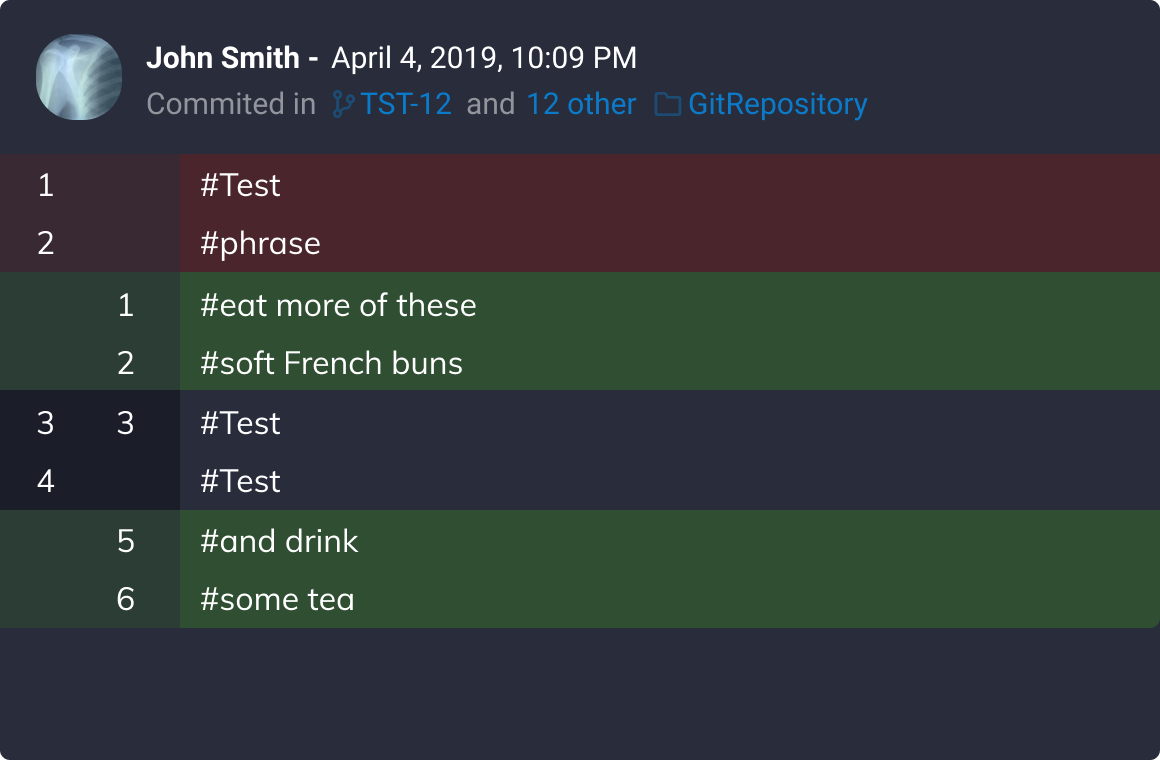
Code view expander is now available when pulling up code diff dialogs in Git Commits and Git Roll Up tabs.
Commit Email Notifications
The user will get notifications when watching an issue or repository. The user will receive repository commit notifications if that repository is being watched by the user. If the user watches an issue, any commit related to the issue will be sent to that user as notifications.
Repository Browser and Comparing Commit Branches
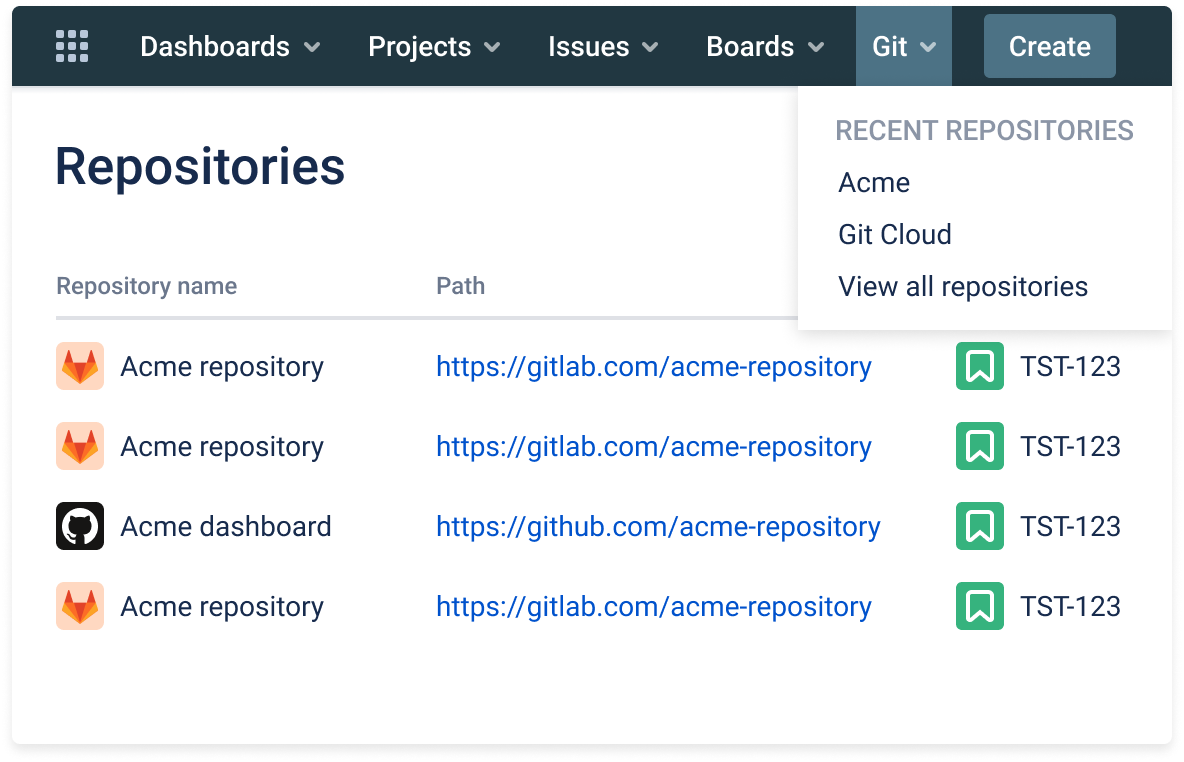
The Repository Browser allows users to view git repositories of configured projects via the Git menu on the Jira dashboard.
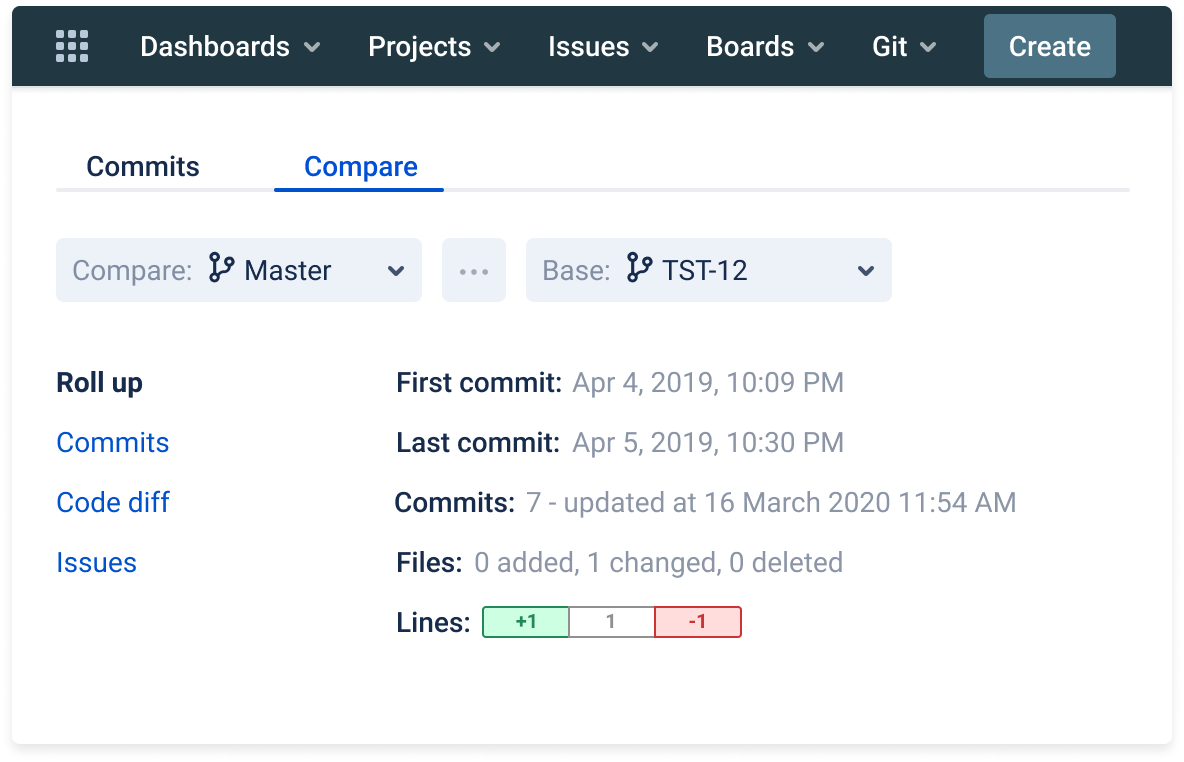
Compare commits from the two branches of the current repository using the Compare tab.
JQL Searching
The Git Integration Plugin for Jira add-on has added JQL operators and fields to query Jira using JQL and git context via the Jira search. Example:
gitBranch in (Version-5.2, Version-5.3)Returns the search result for all issues referenced by a git commit that has branch Version-5.2 and branch Version-5.3.