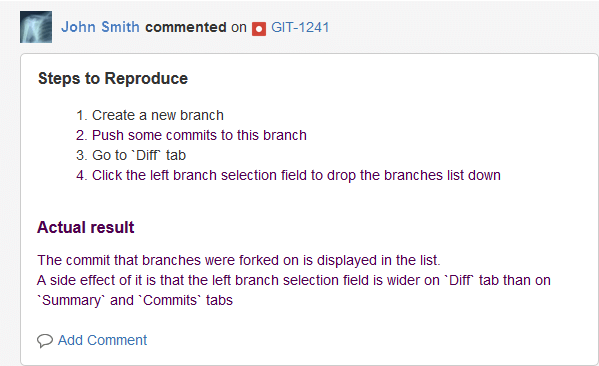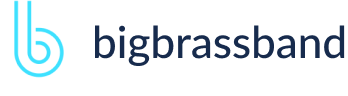Table of contents
- Introduction
- App Requirements
- Getting Started for Git Administrators
- Installation
- Managing License Key
- Working with SSH Keys
- Git URL Ports
- Setting Up Repositories
- Using the Auto-Connect Integration Wizard
- Connecting a Repository via Advanced Setup
- Adding a Repository Hosted on Windows Servers or Windows Network Share
- Tracked Folder and Special Integrations
- Managing Repository/Integration Configuration
- Repository/Integration Project Permissions
- Bulk Change
- Commit Email Notifications
- General Settings
- Web Linking
- Disabling Source and Commits Tabs
- Linking Git Commits to Jira Issues
- Smart Commits
- Repository Browser
- Viewing Commit Code Diffs
- Git User Identity
- Jira User Information Card
- Jira Issue Page
- Jira Project Page
- Jira Developer Panel
- Git Tags
- Reindexing
- JQL Searching
- Webhooks
- Jira Data Center (High Availability and Clustering)
- Localization
- Terms
- Licensing Notice
Documentation
Commit Email Notifications
This feature is available starting v2.6.29 of the Git Integration for Jira app.
Permissions
The user must have the following permissions to get notifications:
- developer access to the project
- developer access to at least one project which is mapped to the repository
- developer access to at least one project and the repository is mapped to all projects.
Settings
Access the settings for this feature via:
- Git for Jira app General Settings. JIRA SERVER
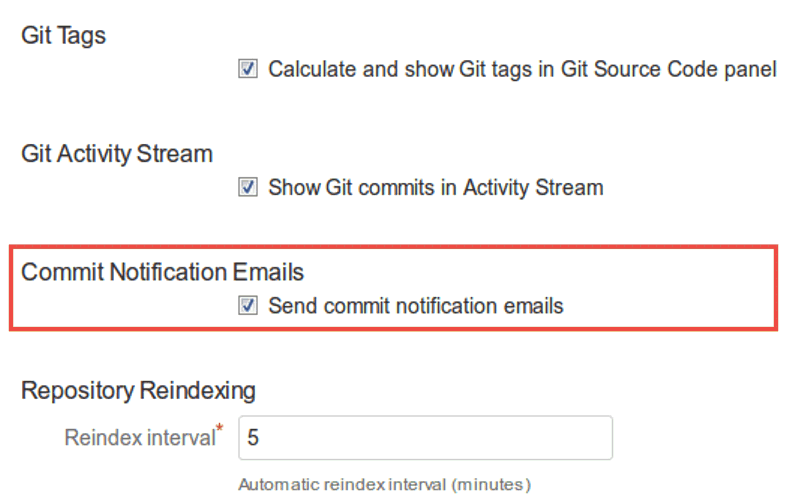
- Connect to Git Repository > Advanced Setup and Git Repositories (sidebar) > Edit Repository screens.
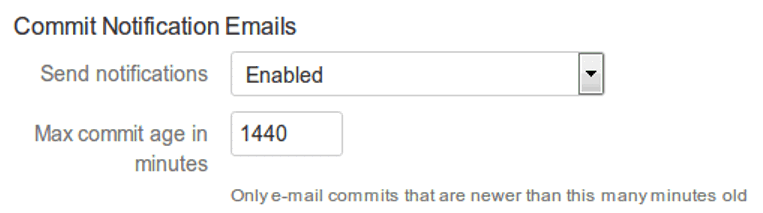 Settings #1 and #2 also includes commit notification emails related to smart commits.
Settings #1 and #2 also includes commit notification emails related to smart commits. - Jira User Profile > Git Integration for Jira preferences > Git Commit Emails.
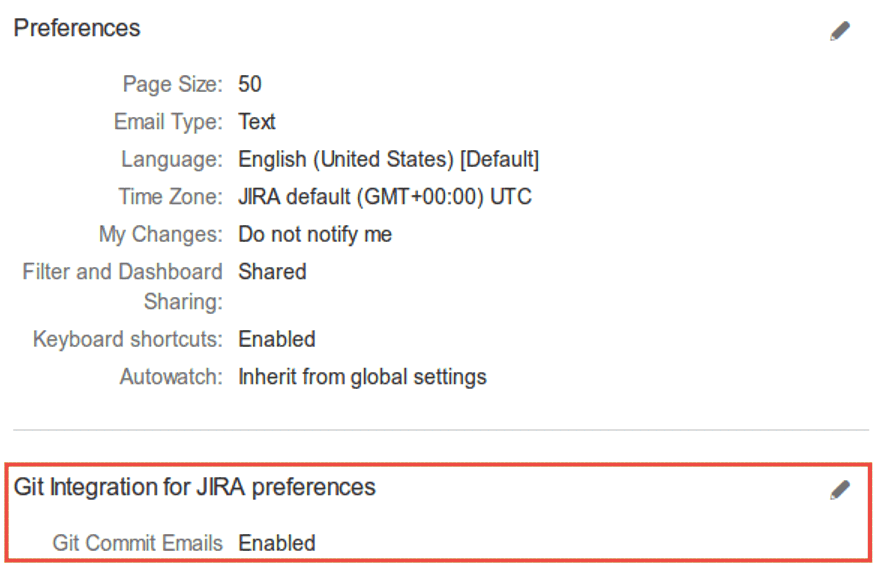 This setting allows an individual user to receive or to stop receving any of the notification emails.
This setting allows an individual user to receive or to stop receving any of the notification emails.
Watching
The user will get notifications when watching an issue or repository. The user will receive repository commit notifications if that repository is being watched by the user. If the user watches an issue, any commit related to the issue will be sent to that user as notifications.
The user will get notifications from own commits if the My Changes setting in the User Profile > Preferences is set to Notify me.
The user can watch repositories in the Repository Browser. Select a repository under the Git menu then click the Start watching label to activate repository email commit notifications.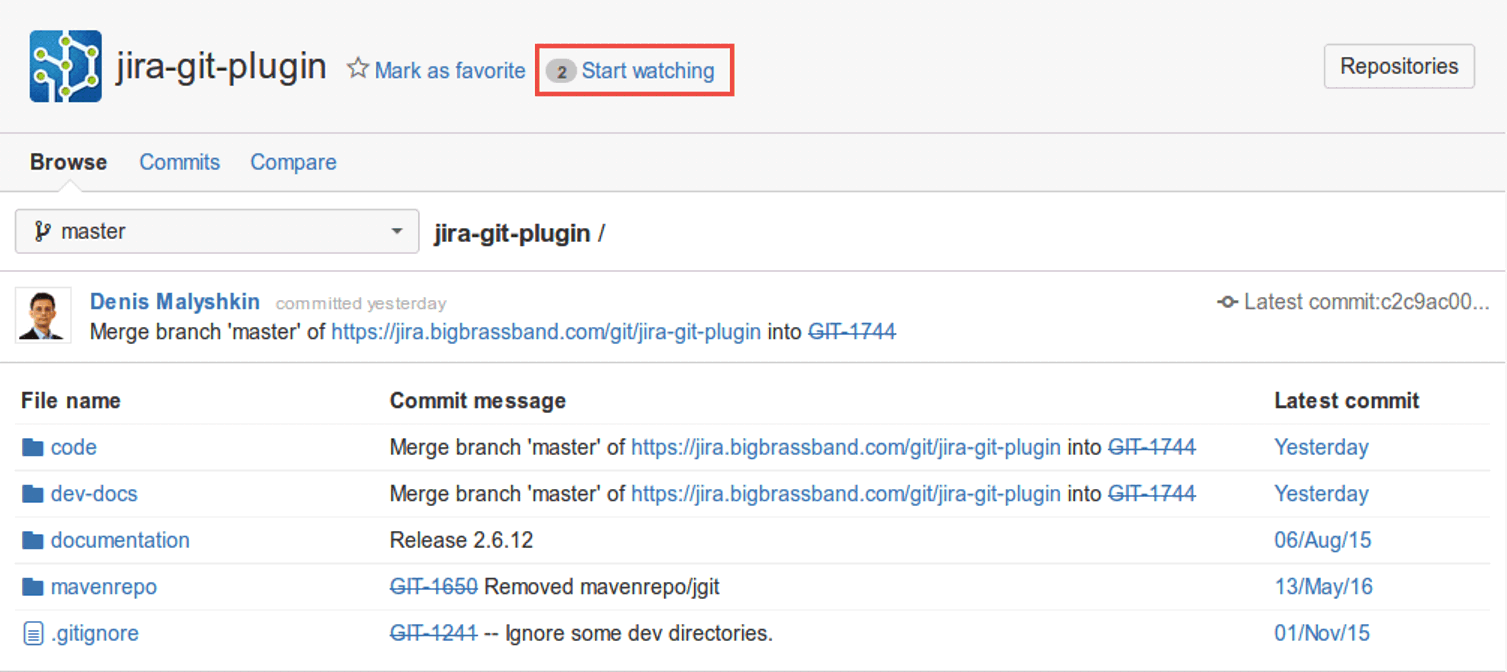
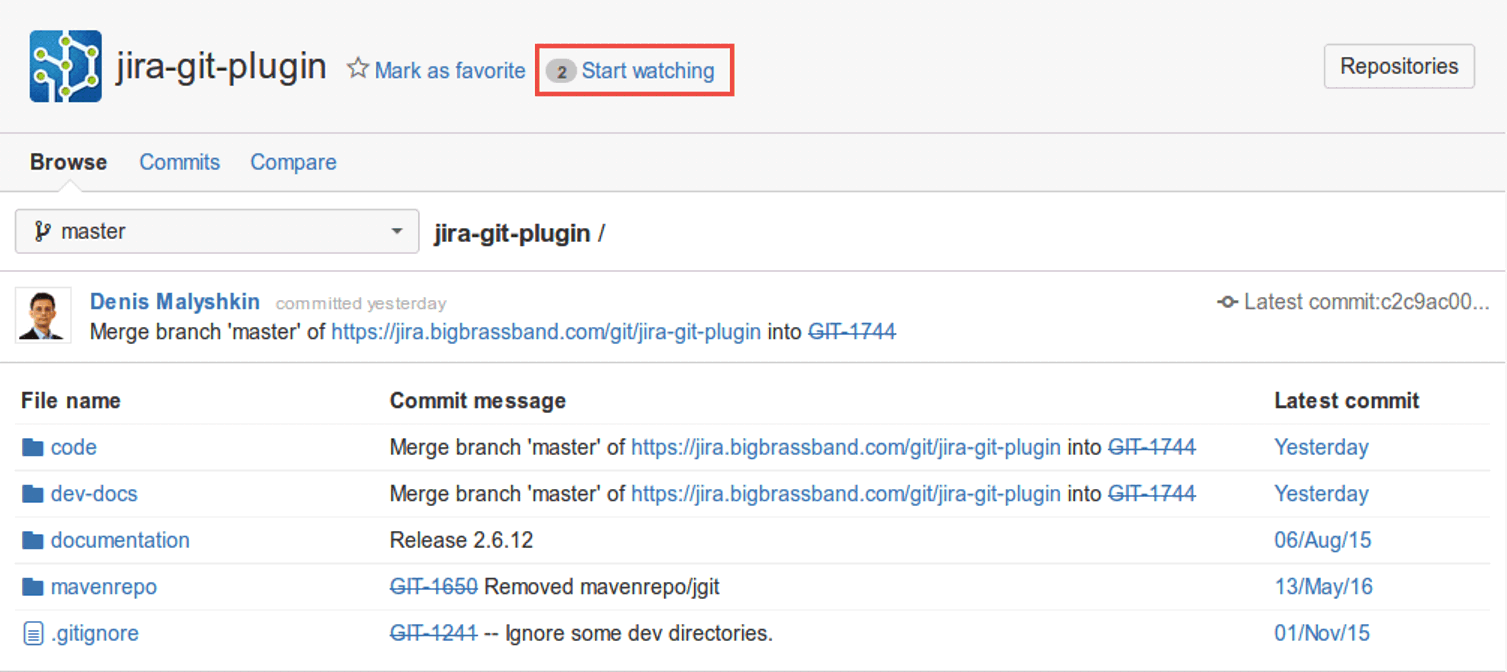
User Profile Settings
By default, Jira email notification format is text-only.
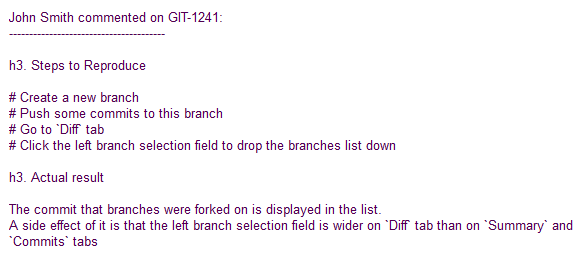
You can change this setting to HTML by going to User Profile > Preferences. Click the Edit pencil icon.
The following dialog is displayed:
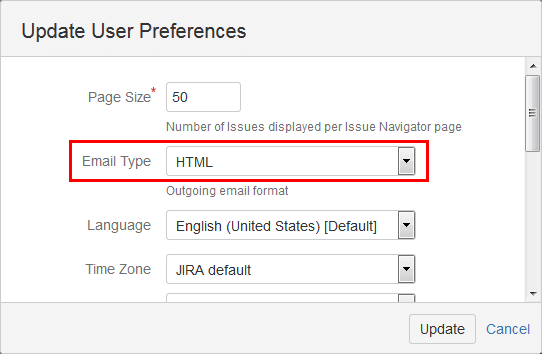
Change the Email Type to HTML. Click Update to save the changes. The email notifications that you receive will now be in HTML format.