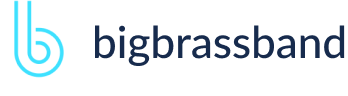Table of contents
- Introduction
- App Requirements
- Getting Started for Git Administrators
- Installation
- Managing License Key
- Working with SSH Keys
- Git URL Ports
- Setting Up Repositories
- Using the Auto-Connect Integration Wizard
- Connecting a Repository via Advanced Setup
- Adding a Repository Hosted on Windows Servers or Windows Network Share
- Tracked Folder and Special Integrations
- Managing Repository/Integration Configuration
- Repository/Integration Project Permissions
- Bulk Change
- Commit Email Notifications
- General Settings
- Web Linking
- Disabling Source and Commits Tabs
- Linking Git Commits to Jira Issues
- Smart Commits
- Repository Browser
- Viewing Commit Code Diffs
- Git User Identity
- Jira User Information Card
- Jira Issue Page
- Jira Project Page
- Jira Developer Panel
- Git Tags
- Reindexing
- JQL Searching
- Webhooks
- Jira Data Center (High Availability and Clustering)
- Localization
- Terms
- Licensing Notice
Documentation
Jira Issue Page
If the Git add-on is configured and licensed successfully, new tabs are added to each Jira issue.
Git Roll Up
Open an issue then go to the Git Roll Up tab to view commit statistics, diffs and related issues.
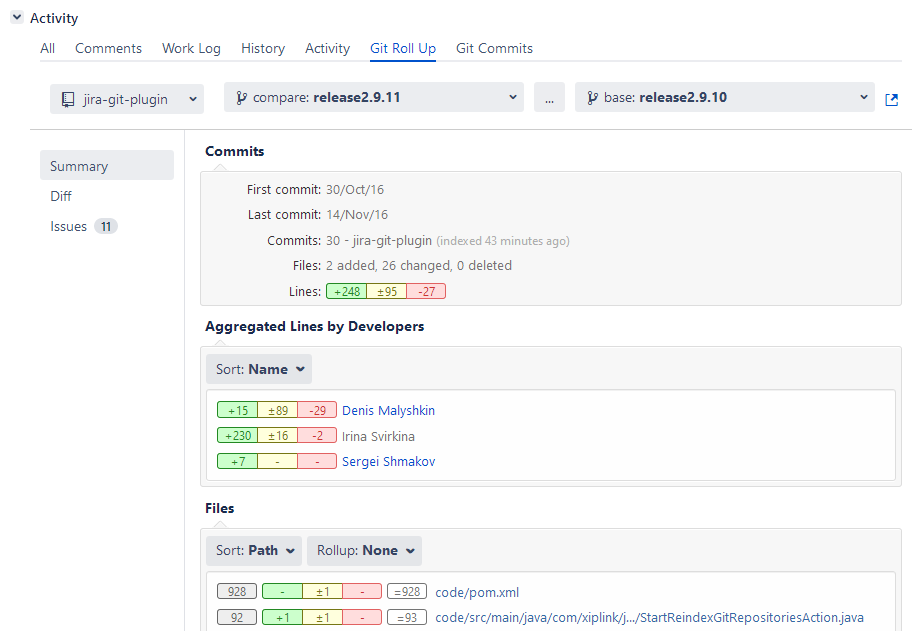
The Summary page shows statistical information of the first and last revision of the commits and the time since the last commit was made. A summary of the files, lines and the developers who made the changes in this range of commits are also displayed.
INTRODUCED v2.9.9+ The git commit compare function (Repository Browser - Compare) is added into this tab:
- To view a compare result, set the base: and the compare: dropdown selectors with different values.
- The repository dropdown allows switching of context between repositories.
- To swap the base and the compare selection, click .
- To open the context of the Git Roll Up issue tab to the Compare page in a new browser tab, click

- To view the code diff of the compare result, click Diff on the left panel.
- To view the commit statistics and summary of changes, click Summary on the left panel.
- INTRODUCED v2.10.0+ To view list of unique Jira issues related to commits, click Issues on the left panel.
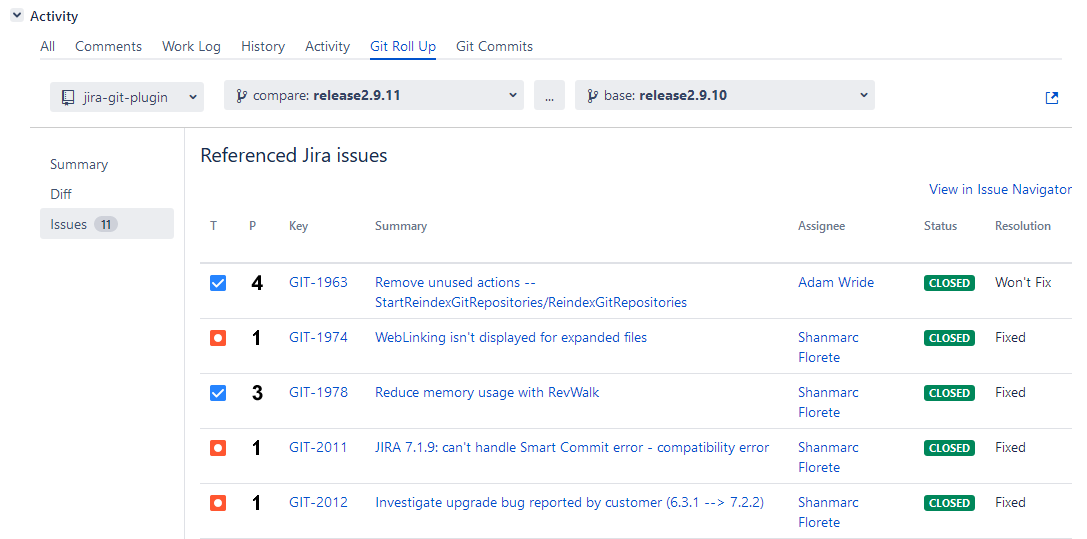
On the Issues page, clicking the View all XX issues with JQL text label will open the Search page with passed query of a list of Jira issues found based from the compare criteria.
For example, the JQL will look like issuekey in (GIT-1851, GIT-1159, GITCL-284, GITCL-254).
INTRODUCED v2.10.3+ The Git Roll Up issue tab will now find the best matching branch name using the Jira issue key (ex: ABC-123) to find it. For example, if you have a branch name of v2.1-ABC-123, that branch will be auto-selected when you open the Git Roll Up issue tab.
Sort the code statistics by clicking the respective Sort button then selecting the required sorting option.
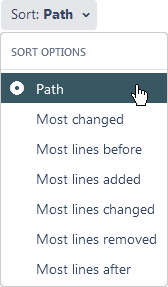
Select roll up options by clicking the respective Rollup button:
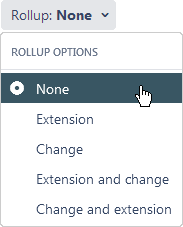
Git Commits
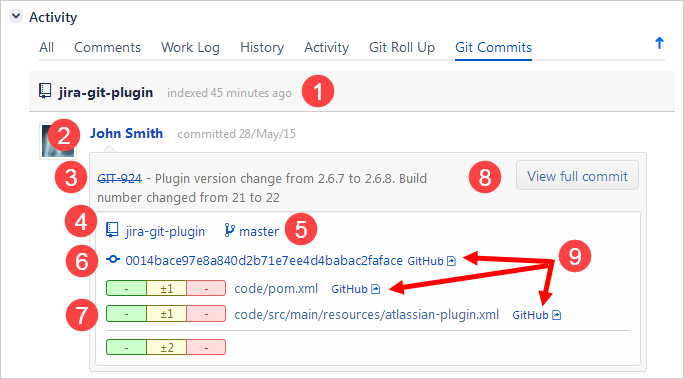
Open an issue then go to the Git Commits tab to view commit information:
| Information | Description |
|---|---|
| 1 Repository/Indexed | Name of the repository (as in app config) and date of last synchronization with remote repository. |
| 2 Author/Committer | User who performed the commit. Hover the mouse pointer on the name to view user card. |
| 3 Issue key | This is the Jira issue with the corresponding commit message. |
| 4 Repository Name | This is the name of the repository the commit has been made. Click to browse this repository via Repository Browser. |
| 5 Branch | Name of the Git branch. Click to view this branch via Repository Browser. |
| 6 Commit UID | UID of the commit and git host link. Click the UID to view the code diffs for this commit. Click the git host link to view this commit via the git host server. |
| 7 Files Changed | List of files affected by the commit. Click the file or git host link to view code diff of this commit. |
| 8 View full commit | Click to view the contents of the full commit in a new dialog window. |
| 9 Git web links | Clickable web links that will take you directy to the git host. |
View the whole commit code diff information by clicking the View full commit button to the right of the commit message.
View code diff information of the particular file by clicking the filename for each file adjacent to the rollup counter markers.
A notification about indexing error is displayed in the Git Commits tab so that Jira administrators can be alerted immediately.
Code Syntax Highlighter
As of v2.5.5 of the Git Integration for Jira app, the code diff dialog view is improved. The Git for Jira app uses the correct syntax highlighting when viewing the code diff of the file based on its file extension:
| File Extension | Language ID |
|---|---|
| css | CSS |
| js | Javascript |
| cpp | C++ |
| cs | C# |
| sh | Bash |
| java | Java |
| sql | SQL |
| py | Phyton |
| rb | Ruby |
| php, phtml, php3, php4, php5 | PHP |
| html, html, xhtml, xml | Markup |
| c, h, m, mm, pl, pm | CLike |
There is no language auto-detection in the diff dialog. The detection is based on file extension.
This feature will only display properly on browsers supported by Atlassian for specific versions of Jira: