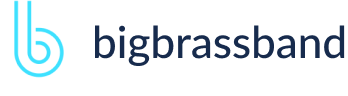Table of contents
- Introduction
- App Requirements
- Getting Started for Git Administrators
- Installation
- Managing License Key
- Working with SSH Keys
- Git URL Ports
- Setting Up Repositories
- Using the Auto-Connect Integration Wizard
- Connecting a Repository via Advanced Setup
- Adding a Repository Hosted on Windows Servers or Windows Network Share
- Tracked Folder and Special Integrations
- Managing Repository/Integration Configuration
- Repository/Integration Project Permissions
- Bulk Change
- Commit Email Notifications
- General Settings
- Web Linking
- Disabling Source and Commits Tabs
- Linking Git Commits to Jira Issues
- Smart Commits
- Repository Browser
- Viewing Commit Code Diffs
- Git User Identity
- Jira User Information Card
- Jira Issue Page
- Jira Project Page
- Jira Developer Panel
- Git Tags
- Reindexing
- JQL Searching
- Webhooks
- Jira Data Center (High Availability and Clustering)
- Localization
- Terms
- Licensing Notice
Documentation
Repository/Integration Project Permissions
Integrations and/or repositories can be associated with one or more Jira projects to restrict which users can view development information. All newly-connected repositories or integrations are associated with all Jira projects by default.
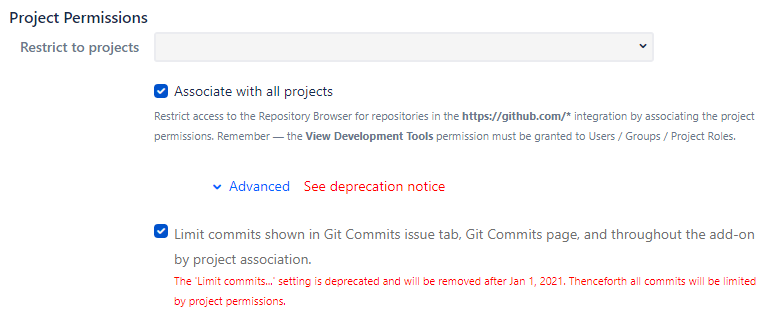
Restrict to projects – One or more projects can be mapped to this repository to make Git Commits tabs available in the Issue pages of the associated projects.
Associate with all projects – Enable this option to associate this repository to all projects. Disable this option if you want to use the existing mapped projects from the Restrict to projects field. The default setting is enabled (checked).
Jira Server / Data Center
Click the Advanced twisty to see the option to enable/disable limitation of commits shown in Git Commits tab in Jira issue pages, Git Commits page and all across the Git Integration for Jira app by project association.
This only applies when project associations are set. If the Associate with all projects option is enabled, this feature is ignored.
If this option is enabled for a git repository and there are project associations set, the git data is not shown from that repository in any project except those from the project association list.
Unless the issue is from a project association list, some data are not shown such as:
- Commits, branches and tags in the Issue sidebar.
- Commits in Git Commits tab.
- Commits in Git Commits page.
- Commits and branches in Git Roll Up tab.
- Commits in Project/Issue pages.
- Commits in Compare pages. User read/view permission restriction also applies.
Limit git data for upgrade and installation defaults:
| Condition | Repository | Result |
|---|---|---|
| Upgrade to new app version | Has several repositories with project associations | Defaults to OFF because there is no sudden change in behavior |
| Upgrade to new app version | Adds a new repository and set project associations | Defaults to ON because it is a new repository |
| Installs app for the first time | Adds a new repository and set project associations | Defaults to ON because it is a new repository |
There are several types of project permission levels, namely:
- Repository level
- Integration level
- Repository level within integration
Repository Level
You can configure the project permissions for single connection repositories:
- On the git repository configuration page, click Actions > Edit repository settings.
- On the page that appears, scroll down to Project Permissions.
- Uncheck (turn off) the Associate with all projects setting.
- Click on the Restrict to projects field then select one or more projects from the list.
- Click to save the settings.
The same process can also be applied for single repository connections in Jira Cloud.
Integration level
You can configure the project permissions for integration (multiple repository connection):
- On the git repository configuration page, click Actions > Edit integration feature settings.
- On the page that appears, scroll down to Project Permissions.
- Uncheck (turn off) the Associate with all projects setting.
- Click on the Restrict to projects field then select one or more projects from the list.
- Click to save the settings.
The same process can also be applied for integration connections in Jira Cloud -- Actions > Edit integration settings.
Repository level within Integration
You can configure the project permissions for repositories within integration:
- On the git repository configuration page, click Actions > Show integration repositories.The Tracked folder dialog is dispayed. Click a repository name to open its repository settings.
- On the page that appears, scroll down to Project Permissions.
- Uncheck (turn off) the Associate with all projects setting.
- Click on the Restrict to projects field then select one or more projects from the list.
- Click to save the settings.
The same process can also be applied for integration connections in Jira Cloud -- Actions > Show integration repositories.
Setting Project Permissions in Jira Cloud
Project permissions are now available in Git Integration for Jira Cloud. The default setting for new repository/integration connections is Associated with all Jira projects.
Watch the video below to learn different settings for each project permissions level.