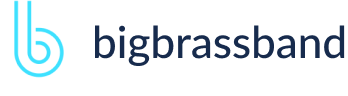Table of contents
- Introduction
- App Requirements
- Getting Started for Git Administrators
- Installation
- Managing License Key
- Working with SSH Keys
- Git URL Ports
- Setting Up Repositories
- Using the Auto-Connect Integration Wizard
- Connecting a Repository via Advanced Setup
- Adding a Repository Hosted on Windows Servers or Windows Network Share
- Tracked Folder and Special Integrations
- Managing Repository/Integration Configuration
- Repository/Integration Project Permissions
- Bulk Change
- Commit Email Notifications
- General Settings
- Web Linking
- Disabling Source and Commits Tabs
- Linking Git Commits to Jira Issues
- Smart Commits
- Repository Browser
- Viewing Commit Code Diffs
- Git User Identity
- Jira User Information Card
- Jira Issue Page
- Jira Project Page
- Jira Developer Panel
- Git Tags
- Reindexing
- JQL Searching
- Webhooks
- Jira Data Center (High Availability and Clustering)
- Localization
- Terms
- Licensing Notice
Documentation
Jira Project Page
The Project page allows you to manage project related options.
All Versions
History of commits can also be viewed within the whole project scope. To do this, select a project then click the Git Commits tab. The format of commits is similar to that on the issue page.
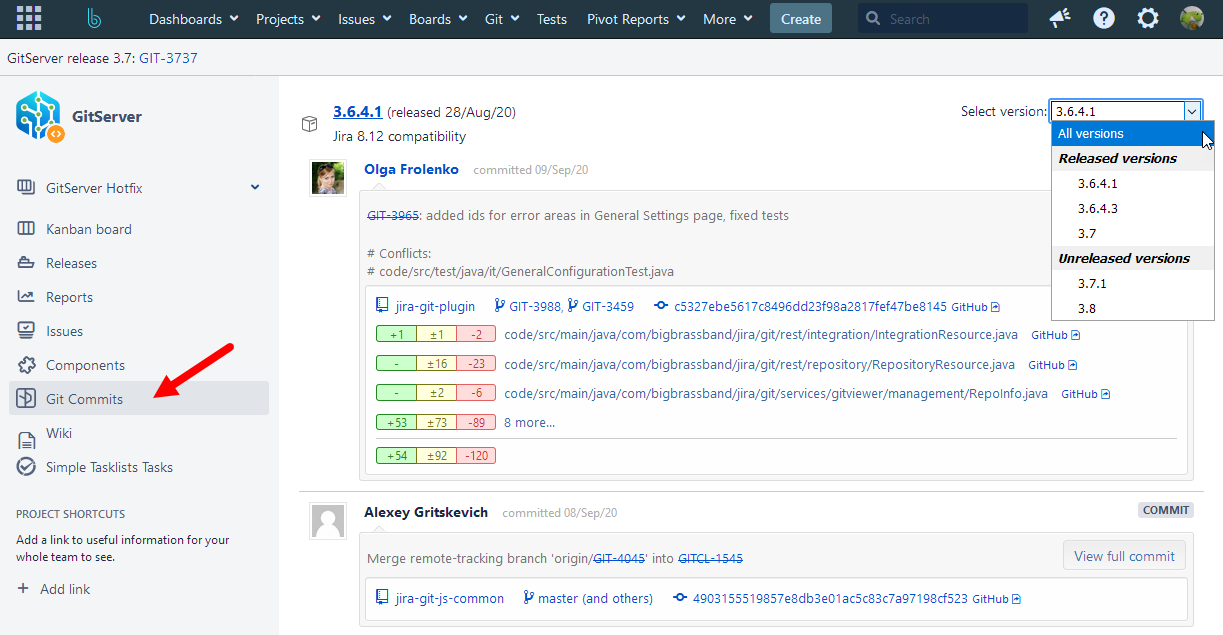
To view commit code diff information, click the button to the right of the commit message.
To view code diff information of the particular file, click the filename for each file adjacent to the rollup counter markers.
Click on the issue name of the commit to open it with the Repository Browser. Related commits for that issue name are displayed.
Click on a commit ID to open it with the Repository Browser. Related issues and commits for that GUID are displayed.
Commits for Select Version
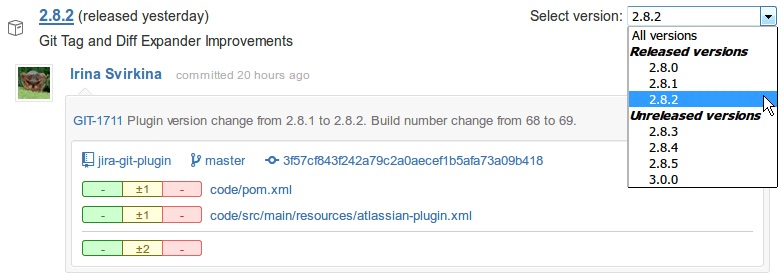
Commits can also be limited using a particular revision. Revision and commits are connected using the logic below:
- All issues linked with particular revision are selected (using both ‘fix version’ and ‘affects version’ fields).
- Commits linked with these tickets are fetched.