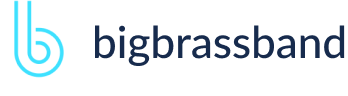Table of contents
- Introduction
- App Requirements
- Getting Started for Git Administrators
- Installation
- Managing License Key
- Working with SSH Keys
- Git URL Ports
- Setting Up Repositories
- Using the Auto-Connect Integration Wizard
- Connecting a Repository via Advanced Setup
- Adding a Repository Hosted on Windows Servers or Windows Network Share
- Tracked Folder and Special Integrations
- Managing Repository/Integration Configuration
- Repository/Integration Project Permissions
- Bulk Change
- Commit Email Notifications
- General Settings
- Web Linking
- Disabling Source and Commits Tabs
- Linking Git Commits to Jira Issues
- Smart Commits
- Repository Browser
- Viewing Commit Code Diffs
- Git User Identity
- Jira User Information Card
- Jira Issue Page
- Jira Project Page
- Jira Developer Panel
- Git Tags
- Reindexing
- JQL Searching
- Webhooks
- Jira Data Center (High Availability and Clustering)
- Localization
- Terms
- Licensing Notice
Documentation
General Settings
JIRA CLOUDOpen the General settings page in the Jira Apps Management (Applications page in Jira 7 and up) to enable/disable features of the Git Integration for Jira Cloud app.
The General settings configuration page can be accessed through the following locations:
JIRA CLOUD- Jira dashboard Git Menu > Apps > Git > General Settings (sidebar).
- Jira dashboard > Jira Settings > Apps > General Settings (sidebar).
Git Integration Features
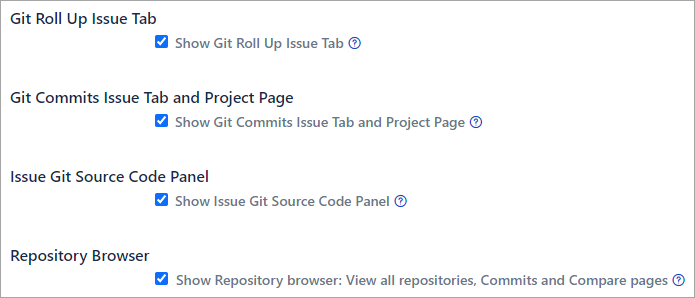
These settings are enabled in Git Integration for Jira Cloud app by default. These setting are turned off by default in Dev Info for Jira Cloud app.
Git Roll Up Issue Tab
Show Git Roll Up Issue Tab – The Git Roll Up Issue tab displays a summary of the files, lines and the developers who made the changes in the commits commits associated with the Jira issue. Enable/disable this setting to allow the Git Roll Up tab on the Issue page for all Jira projects.
For more details, see General Settings: Git Roll Up tab (Jira Cloud) in our Confluence space.
Git Commits Issue Tab and Project Page
Show Git Commits Issue Tab and Project Page – This setting will enable/disable the Git Commits Issue tab and the Git Commits Project page. These locations show the list of git commits associated to the Jira Issue and Jira Project, respectively. The list is grouped by repository and sorted by commit time.
For more details, see General Settings: Git Commits Issue tab and Project Page (Jira Cloud) in our Confluence space.
Issue Git Source Code Panel
Show Issue Git Source Code Panel – Enable/disable this setting to have Git Integration for Jira app show/hide the Git Integration section on the Jira issue developer panel.
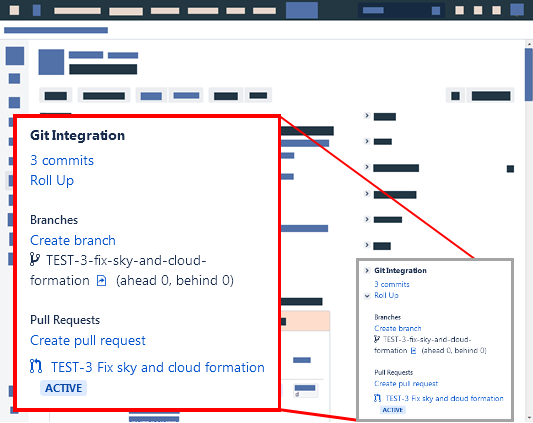
For more details, seeGeneral Settings: Issue Git Integration Panel (Jira Cloud) in our Confluence space.
Repository Browser
Show Repository browser: View all repositories, Commits and Compare pages – The Repository Browser is a feature that offers a view into your connected repositories into Jira Cloud. From the View all repositories page you can see summaries such as repository, most recent issue associated by a commit, last updated by commit author, last commit date/time and etc.
For more details, see General Settings: Repository Browser - View All Repositories (Jira Cloud) in our Confluence space.
Git Integration Options
INTRODUCED v2.13.1+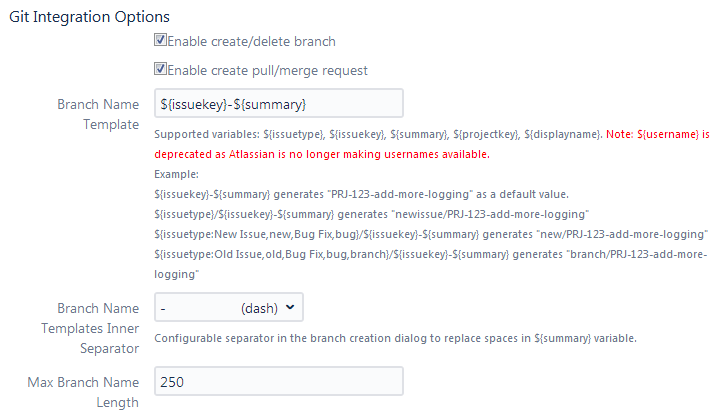
These settings will take effect at integration level for projects with connected GitLab/GitHub git hosts. The default state for each setting is enabled.
- Enable branch creation – shows or hides the function for creating of branches. The ability to delete selected branches from the Jira developer panel is dependent on this setting.
- Enable pull/merge request creation – shows or hides the function for creating pull/merge requests from the Jira developer panel.
- Branch Name Template – see below.
- Branch Name Templates Inner Separator – set which inner word separator to use for the branch name template. The default setting is "-" (dash).
- Max Branch Name Length – specify the maximum character length for branch names. The default value is 250 chars.
Set the Branch Name Template using the supported variables. Use the template to generate a default name for newly-created branches.
Use the following template variables:
Description and Usage
${issuekey}
Issue Key. The Issue key is used in upper case.
${summary}
Issue Summary. The Summary is used and will be in lowercase; spaces are substituted by "-".
The Git Integration for Jira app default is: ${issuekey}-${summary}
This generates the string format like "PRJ-123-add-more-logging" as a default value for the Create Branch and Pull/Merge Request dialogs. Where PRJ-123 is the issue key followed by a hyphen then the summary text of the active issue page (in hyphenated lowercase form).
${projectkey}
Project Key. The Project key is used and will be in uppercase.
${username}
The username is used when logging into Jira (e.g. johnsmith). The username will be in lowercase.
${username} is deprecated as Atlassian is no longer making usernames available.
${issuetype}
INTRODUCED v2.19.0Issue Type. The Issue type is used to map a custom issue type as part of the template. The mapping pattern should look like this:
${issuetype:type0,subsitute0[,type1,substitute1,...,typeN,substituteN][,defaultsubstitute]}- typeN - is the nth issue type string to match.
- substituteN - is the substitution string to use for typeN.
- defaultsubstitute - is the substitution string to use if typeN's match is not found. If defaultsubstitute is blank, the lowercase version of the defined issue type is used.
Some examples:
Jira Development Information
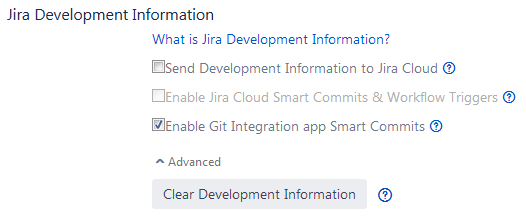
Jira Development Information is a suite of new features available in Jira Software on the Cloud platform that puts commits, branches, and pull requests in context of Jira issue. These settings can be configured to "push" development information (commits, branches, and pull requests) directly into your Jira Cloud instance.
Send Development Information to Jira Cloud
Enable/disable this setting to send new commit/branch/pull request data to Jira Cloud where it is processed and made available in a variety of views and features.
Only newly added commits, branches and pull requests will be uploaded to Jira Cloud when enabling this setting. To upload the entire history of an integration or repository, remove the integration/repository and then add the integration/repository back.
For more details, see General Settings: Send Development Information (Jira Cloud) in our Confluence space.
Enable Jira Cloud Smart Commits and Workflow Triggers
This setting engages the native Jira Cloud Smart Commit processing. At this time only #time,#comment and #transitions are supported for the triggers. This also enables the Automatic Workflow Triggers feature.
The automatic workflow triggers allows you to use your development activity to make automatic changes in your Jira project workflows. For example, you can use the workflow trigger to transition your Jira issues.
Enable Git Integration App Smart Commits
This setting engages BigBrassBand's Git Integration Smart Commit processing for #time,#comment,#transitions and #label. For more information, see our Smart Commits documentation.
Advanced: Clear Development Information
Behind the Advanced twisty is a button that gives Jira administrators the ability to clear out all Development Information associated with the Git Integration for Jira app.
Click to apply the changes.